For local and remote monitoring within the same domain, the user who runs the AimBetter Agent service can have minimal permissions, as detailed in this document.
For remote monitoring within the same workgroup, the user must be defined as an administrator in both the Agent and Monitored Servers.
1. Set up user group
- Check Control Panel | Administrative Tools | Computer Management
- Double click Local Users and Groups | Users.
- Double click on the user name (for example, “Guest” in the following image)
- Go to the Member of tab
- Click on Add | Advanced | Find Now
- Double click the following groups: Performance Monitor Users and Performance Log Users
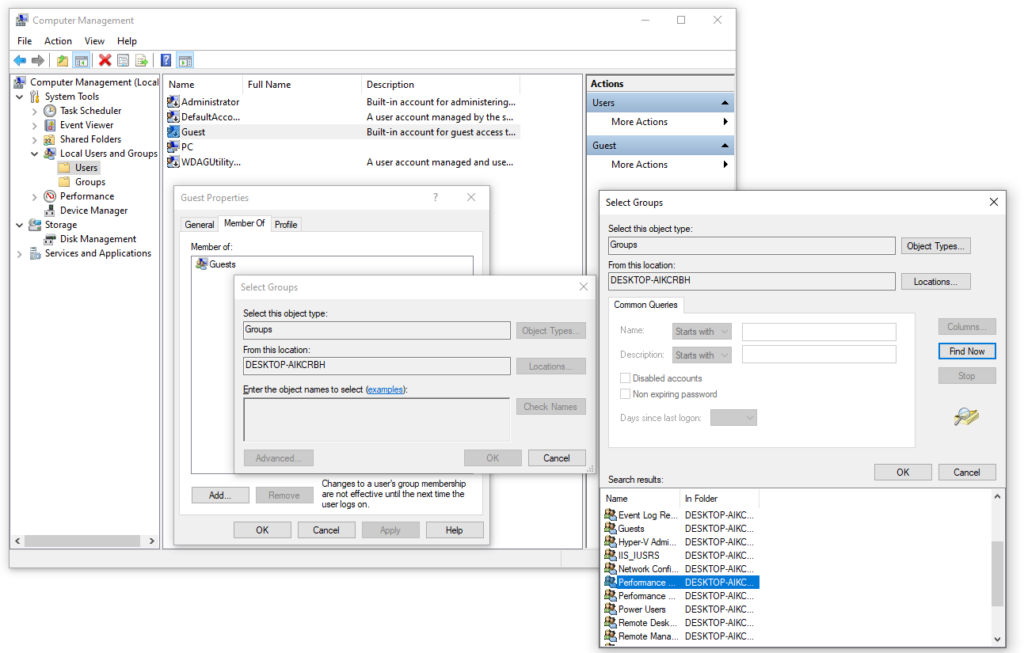
2. Configure WMI permissions
Under Services and Applications, bring up the properties dialog of WMI Control (or run wmimgmt.msc).
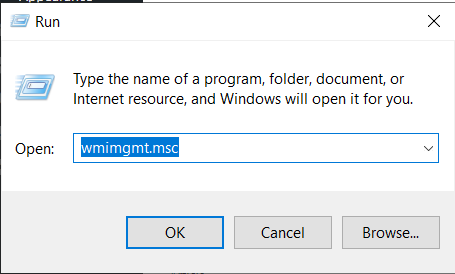
Right-click on WMI Control (Local) and select Properties.
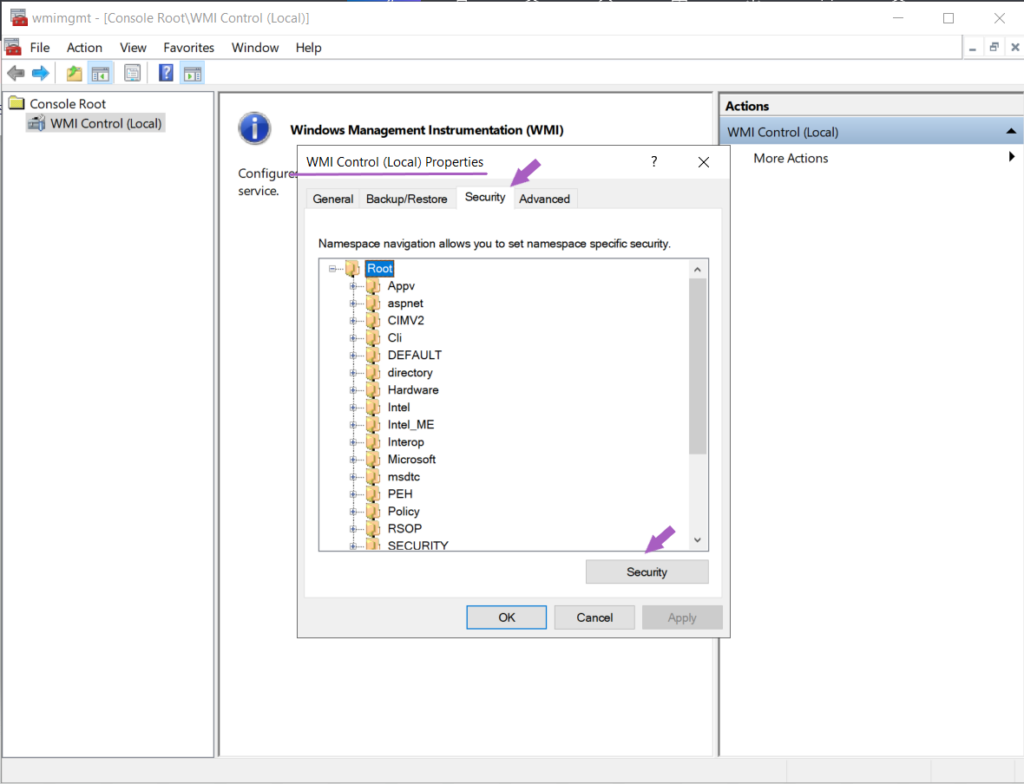
In the Security tab, highlight Root, and click the Security button.
Add Performance Monitor Users and enable the options : Enable Account , Remote Enable , and Read Security Execute Methods
Do the same with CIMV2, adding Performance Monitor Users and enabling the options : Enable Account , Remote Enable , and Read Security Execute Methods
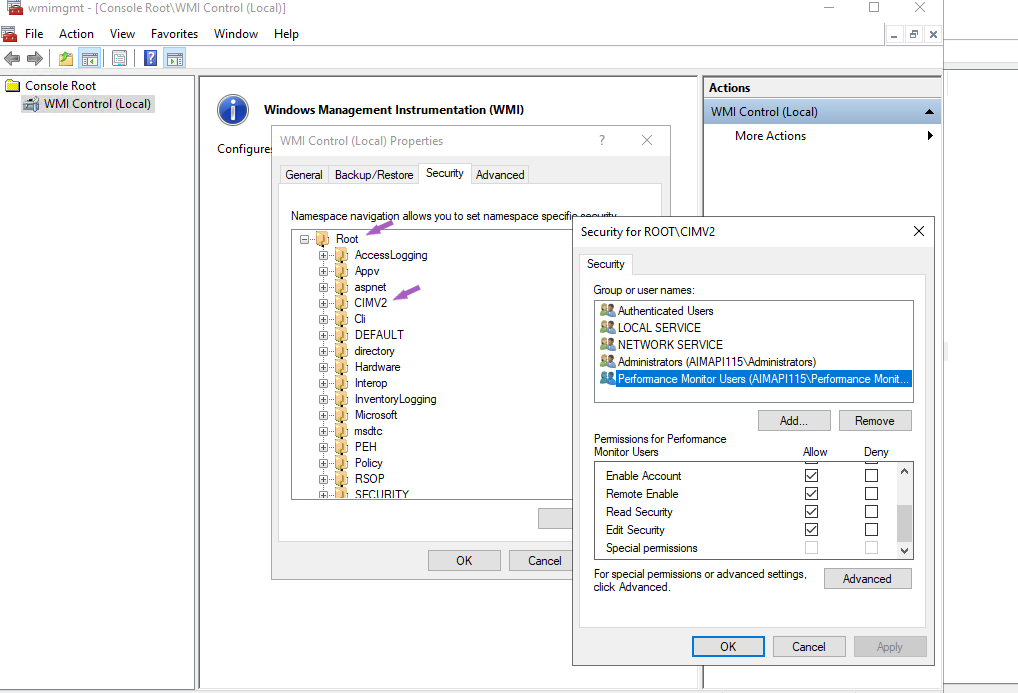
If the “Execute Methods” option is not enabled, the only impact will be if the WMI stops running correctly. In this case, you can manually kill the AimBetter process and restart the WMI.
3. Configure COM Security
- Click Start, click Run, type DCOMCNFG, and then click OK.
- In the Component Services dialog box, expand Component Services, expand Computers, right-click My Computer, and click Properties.
- In the My Computer Properties dialog box, click the COM Security tab.
- Under Access Permissions and Launch and Activation Permissions, click Edit Limits.
- Add Performance Monitor Users and allow remote access, remote launch, and remote activation.
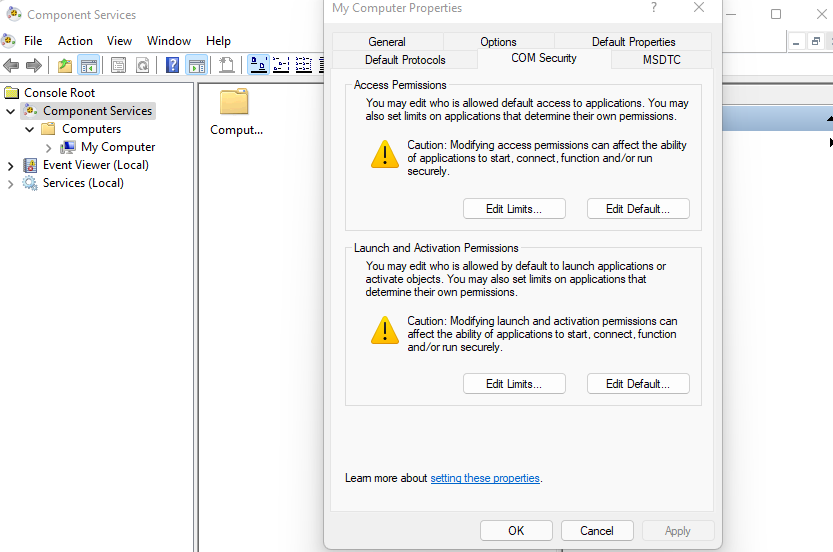
4. Configure DCOM Security
- In the Component Services dialog, double click Computers | My Computer | DCOM Config | Windows Management and Instrumentation.
- Right-click Windows Management and Instrumentation | Properties.
- Click Security | Launch and Activation Permissions | Edit.
- Add the Performance Monitor Users group.
- Allow Remote Launch and Remote Activation.
- Click OK to close the Launch and Activation Permission dialog and save changes.
- Click OK to close the Windows Management and Instrumentation Properties dialog and save changes.
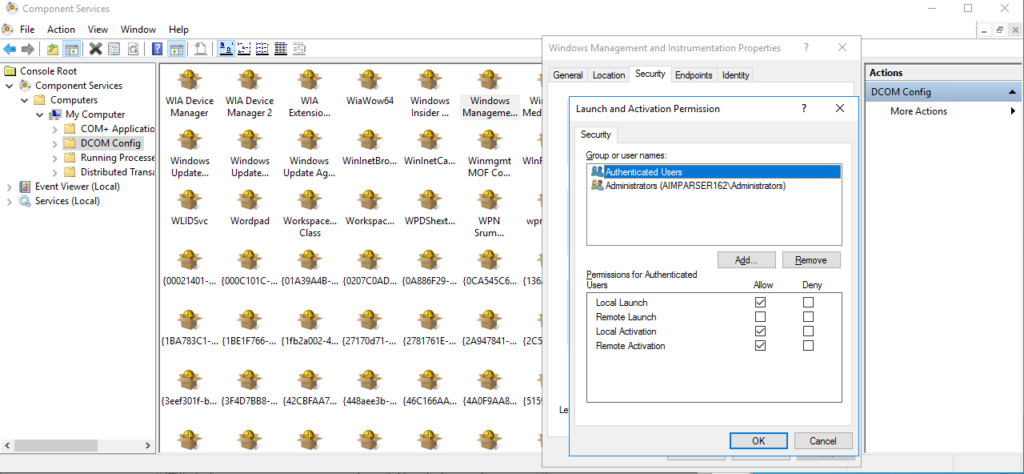
5. Grant full control over C:\Program Files (x86)\AimBetter folder
The only full control (reading and writing permissions) needed for this user is over the C:\Program Files (x86)\AimBetter folder.
You may create this folder before the Agent installation and grant full control exclusively over this folder.
6. Access Rights to the C:\PerfLogs Directory on the monitored server
- Write: To create the
Server_Performancefolder and its files. - Read/Modify: To read performance data and update the files.
7. Grant permissions to get information about services (This step is not necessary in most cases)
Retrieve the user SID
Retrieve the user SID from the Windows command prompt, type PowerShell, and click Enter to open PowerShell.
Run the following command to retrieve the user SID of the created Aimbetter User. Replace domainName and userName with the domain name and user name for the Aimbetter User account.
[wmi]"win32_useraccount.domain='domainName',name='userName'"Retrieve the current SDDL for the Services Control Manager
From the Windows command prompt, run the following command to retrieve the current SDDL for the Services Control Manager.
sc sdshow scmanagerThe SDDL looks something like this. For more information, see Microsoft KB914392.
Example of SDDL:
D:(A;;CC;;;AU)(A;;CCLCRPRC;;;IU)(A;;CCLCRPRC;;;SU)(A;;CCLCRPWPRC;;;SY)(A;;KA;;;BA)S:(AU;FA;KA;;;WD)(AU;OIIOFA;GA;;;WD)
Copy the SDDL text from the Windows command prompt into a notepad text file to be modified.
Modify the SDDL
In the copied SDDL text, duplicate the bracketed clause that ends with IU and paste it before the S:.
Example of the modified SDDL text – the added clause is in bold for easy identification:
D:(A;;CC;;;AU)(A;;CCLCRPRC;;;IU)(A;;CCLCRPRC;;;SU)(A;;CCLCRPWPRC;;;SY)(A;;KA;;;BA)(A;;CCLCRPRC;;;IU)S:(AU;FA;KA;;;WD)(AU;OIIOFA;GA;;;WD)Replace the IU in the added clause with the user SID of the Aimbetter User.
The new SDDL looks something like this. The SID of the AimBetter User is in bold for this example:
D:(A;;CC;;;AU)(A;;CCLCRPRC;;;IU)(A;;CCLCRPRC;;;SU)(A;;CCLCRPWPRC;;;SY)(A;;KA;;;BA)(A;;CCLCRPRC;;;S-1-5-21-214A909598-1293495619-13Z157935-75714)S:(AU;FA;KA;;;WD)(AU;OIIOFA;GA;;;WD)Set the security credentials for accessing the Service Control Manager
The sdset command on sc sets the security credentials for accessing the Service Control Manager (scmanager). Note the permissions on scmanager are being replaced. Setting security credentials is not additive. That’s why we needed to copy the modified SDDL.
sc sdset scmanager "D:(A;;CC;;;AU)(A;;CCLCRPRC;;;IU)(A;;CCLCRPRC;;;SU)(A;;CCLCRPWPRC;;;SY)(A;;KA;;;BA)(A;;CCLCRPRC;;;S-1-5-21-214A909598-1293495619-13Z157935-75714)S:(AU;FA;KA;;;WD)(AU;OIIOFA;GA;;;WD)"
 +1 (650) 449-8622
+1 (650) 449-8622