From Agent Version 3.0.4.0
If the API light in the AimBetter configuration program is red, it may be related to the existence of a proxy server that needs to be configured. For other issues related to this red API light, click here.
When the API light is red, an “API Problem” message will pop up during account activation or when adding a monitored server.
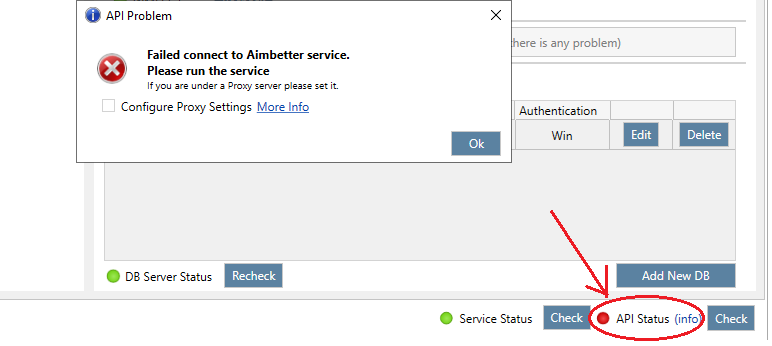
If there is a proxy server, tick the checkbox “Configure Proxy Settings” and provide the proxy exact address.
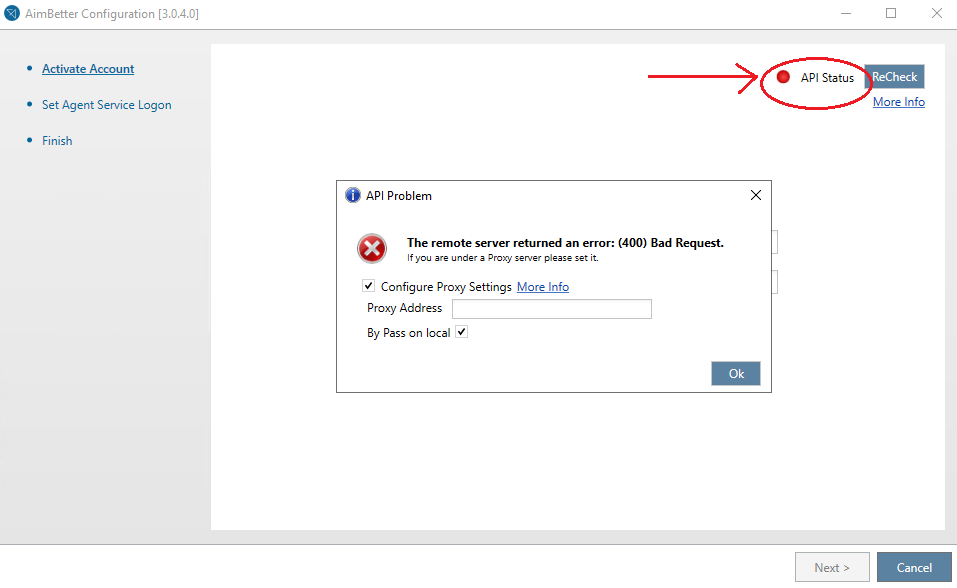
Insert your proxy address as follows:
{IP or Address}:{port} , for example 191.12.12.12:8080 or youdns.com:8080
Notice
- Do not include http:// or https:// before the proxy IP or address.
- Keep the “By Pass on local” checked
Older Agent Versions
Please request the Proxy configuration for Agents before version 3.0.4.0 from our support team at [email protected].

 +1 (650) 449-8622
+1 (650) 449-8622