To uninstall the AimBetter Agent you should first check in which one of the Company’s server it is installed (“Agent Server”).
For this, go to the AimBetter Platform-> Settings -> Servers -> Agent column
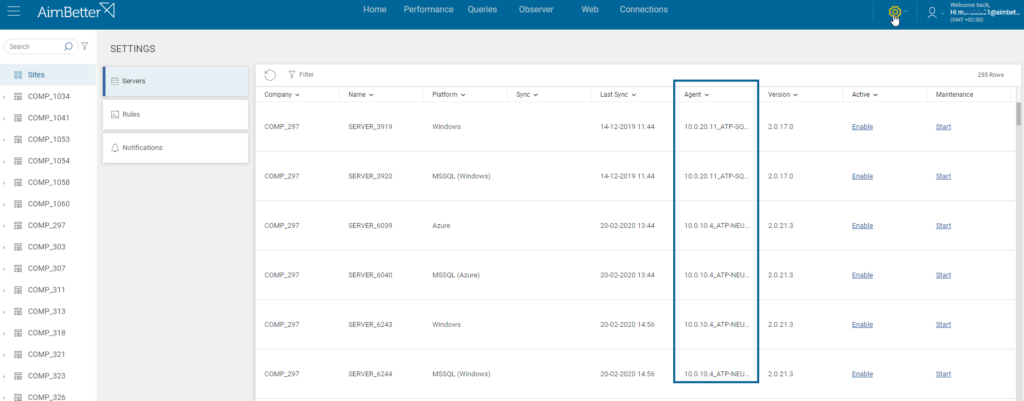
Method 1 – Settings Panel
In the server where you want to uninstall the AimBetter Agent program, go to Settings -> Apps & Features -> look for AimBetter.
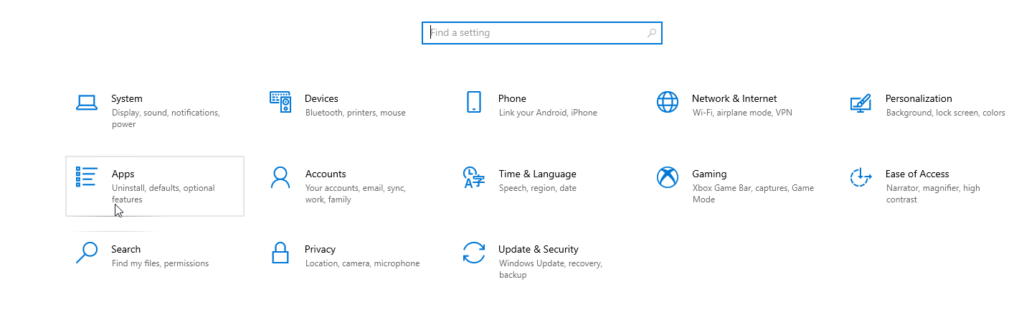
Select the AimBetter System and click on Uninstall.
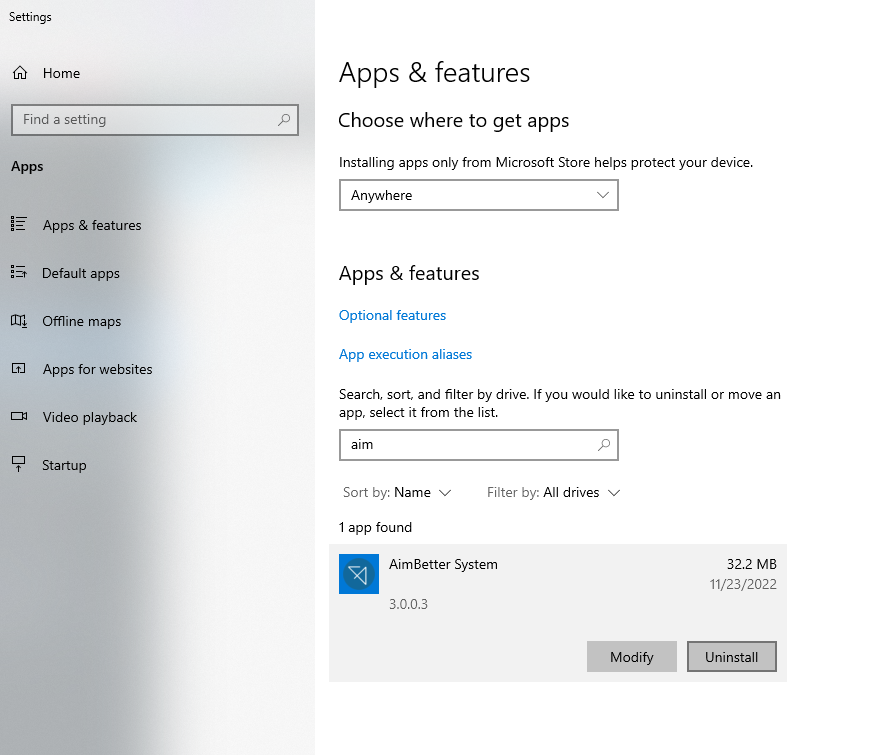
Method 2 – Control Panel
In the server where you want to uninstall the AimBetter Agent program, go to Programs -> Uninstall a program -> look for AimBetter System, select it and click on Uninstall.
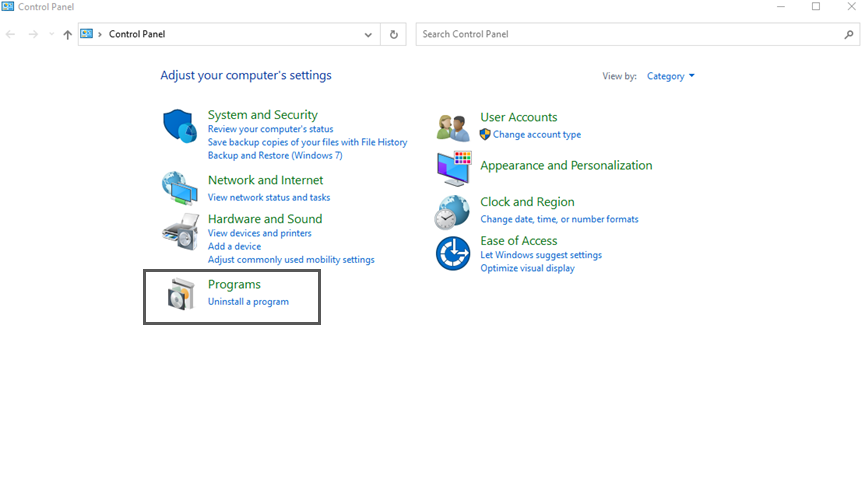
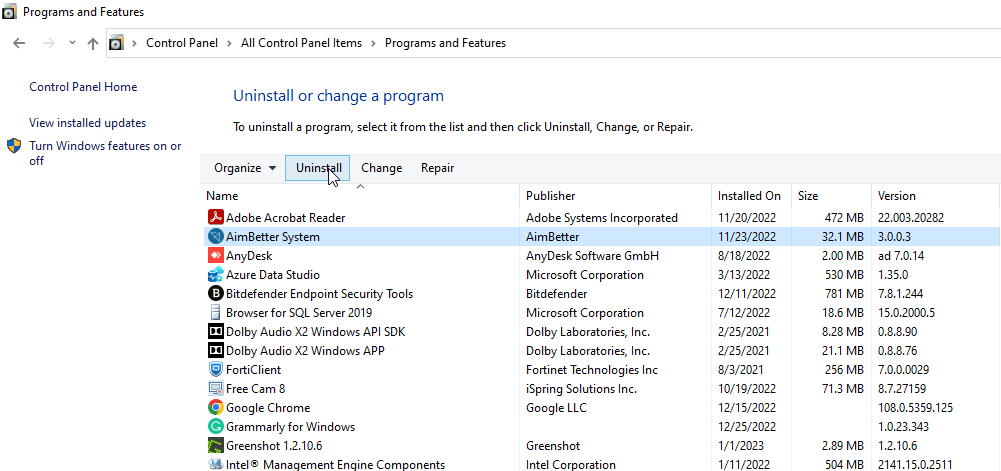
Checks after Uninstall
1- Check the path C:\Program File (x86). If there is no AimBetter folder, than it has been successfully uninstalled.
2- Go to Task Manager – > Services and check that there is no “aimbetter agent service”
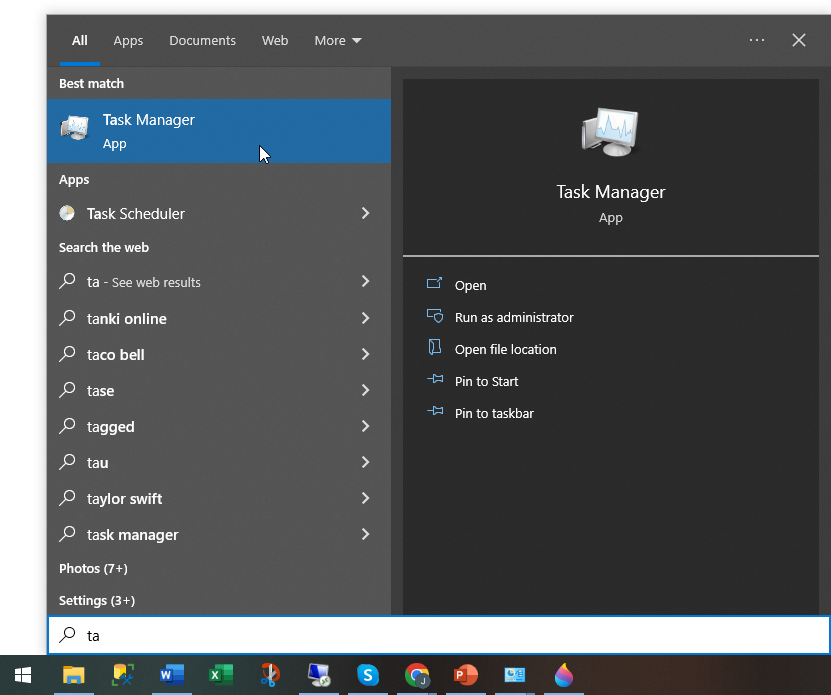
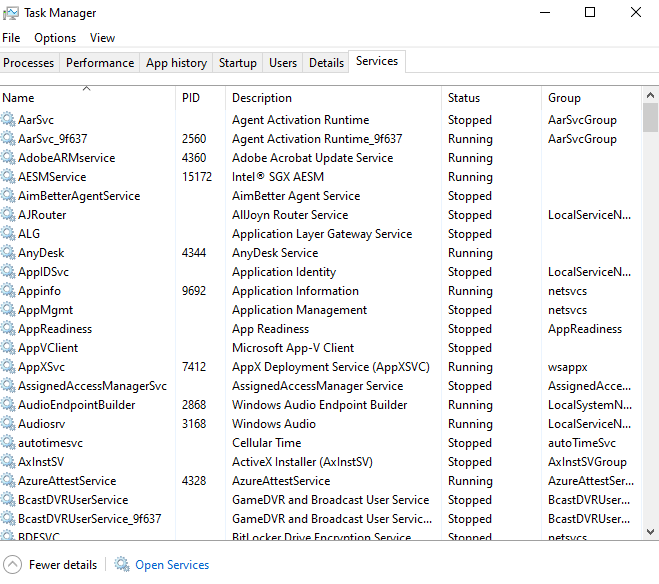
3- Go to Task Manager – > Processes and check that there is no process with “aimbetter” or “montarget” in their name.
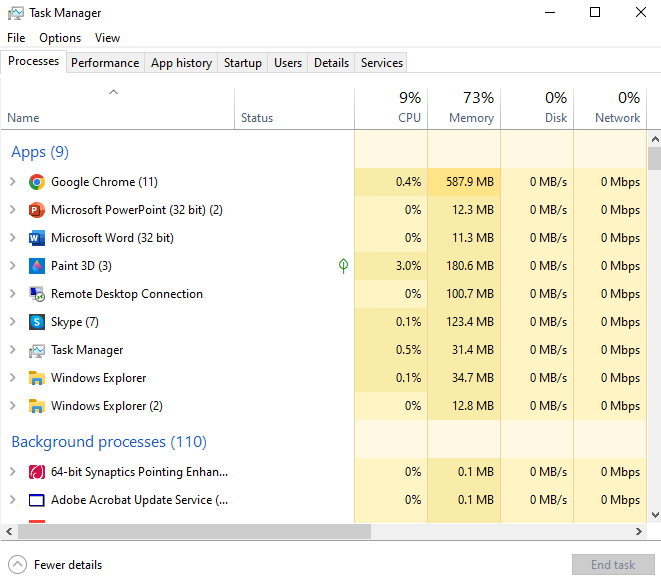
Troubleshooting Uninstall
In case of issues with the Uninstall process, check the following link https://support.microsoft.com/en-us/help/17588/windows-fix-problems-that-block-programs-being-installed-or-removed.
You can download the Microsoft Troubleshooter app and use it to uninstall the AimBetter Agent program.
Check that the AimBetter Agent was successfuly uninstalled following the checks in the above session.

 +1 (650) 449-8622
+1 (650) 449-8622