Make sure to configure the COM and DCOM Security in the Monitored Server as follows:
Configure COM Security
- Click Start, click Run, type DCOMCNFG, and then click OK.
- In the Component Services dialog box, expand Component Services, expand Computers, right-click My Computer, and click Properties.
- In the My Computer Properties dialog box, click the COM Security tab.
- Under Access Permissions and Launch and Activation Permissions , click Edit Limits.
- Add Performance Monitor Users and allow remote access, remote launch, and remote activation.
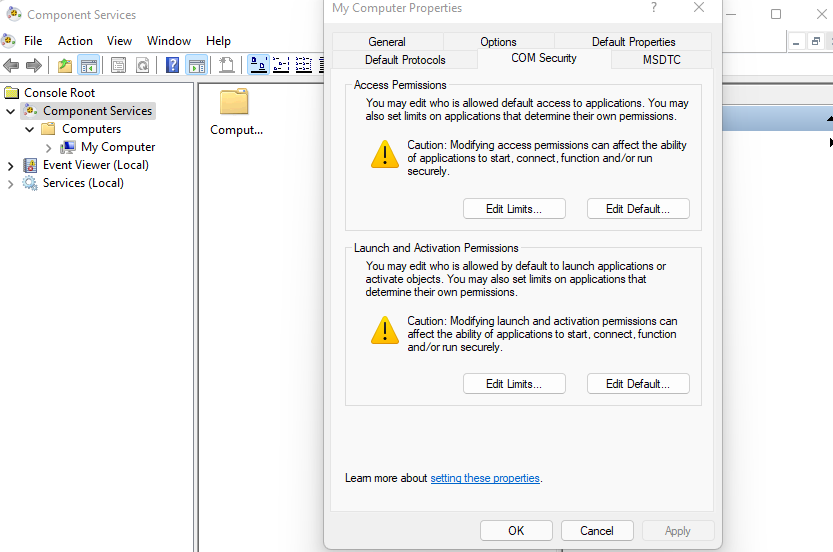
Configure DCOM Security
- From the Component Services dialog, double click Computers | My Computer | DCOM Config | Windows Management and Instrumentation.
- Right click Windows Management and Instrumentation | Properties.
- Click Security | Launch and Activation Permissions | Edit.
- Add the Performance Monitor Users group.
- Allow Remote Launch and Remote Activation.
- Click OK to close the Launch and Activation Permission dialog and save changes.
- Click OK to close the Windows Management and Instrumentation Properties dialog and save changes.
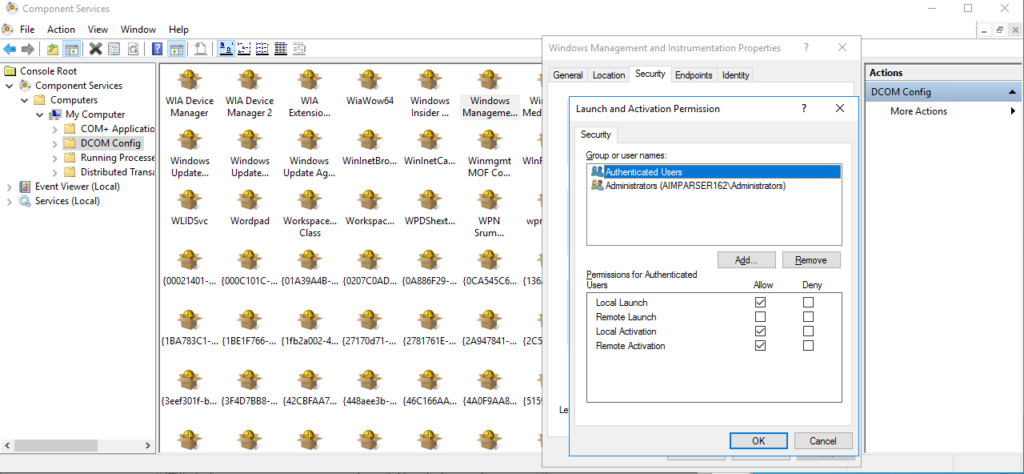

 +1 (650) 449-8622
+1 (650) 449-8622