Server for the Installation
The AimBetter Agent should be installed in at least one Windows server in your company’s domain. The server in which the AimBetter Agent is installed will be denominated the Agent Server. This server doesn’t need to be exclusively dedicated to AimBetter.
The requirements for this Agent Server are in the following table.
Agent Server Requirements Table
| System Requirements | Network Configurations |
| – Microsoft Windows 7 (32-bit and 64-bit) or later/ Microsoft Windows Server 2008 R2 (64-bit) or later – 2 GHz Pentium 4 Core CPU – 1GB RAM Memory – 200 MB free hard disk space on a local drive – Latest .NET is recommended (minimum .NET 4.0) | – TLS 1.2 must be enabled (in most cases, it is enabled by default) – Allow outbound traffic through Port 443 to https://api.aimbetter.com/ * *Enforce session persistence for environments using SD-WAN – If using a Proxy server, add Proxy Configuration during the installation. – If your organization uses a firewall that restricts traffic, check the network firewall configurations. |
Credentials for the Installation
For the installation, you should have Administrator credentials (see here how to check if the user has Administrator credentials).
After that, the user that runs the AimBetter Agent service can be changed to a Minimal Permissions User.
Same Domain Monitoring (Local or Remote)
The monitoring can then be configured for the Agent server (local) or for any other computer (remote) in the same domain – monitored server.
For remote monitoring in the same domain, the user that runs the AimBetter Agent should be a domain user with the required credentials – Windows OS Administrator or Minimal Permissions User.
Workgroup Monitoring on Different Domains
Setting up remote monitoring within the same workgroup on different domains may be possible. However, this configuration is not recommended due to potential issues that could affect data collection reliability.
In this case, a local user with Administrator credentials should be created in both the Agent and the Monitored servers with the exact same details – username and password.
Licenses
Multiple servers in the same domain can be configured to be monitored from the same Agent installation. The number depends on your license contract.
The license is server-based, and its pricing depends on the server platform. For information about pricing, please reach out to [email protected].
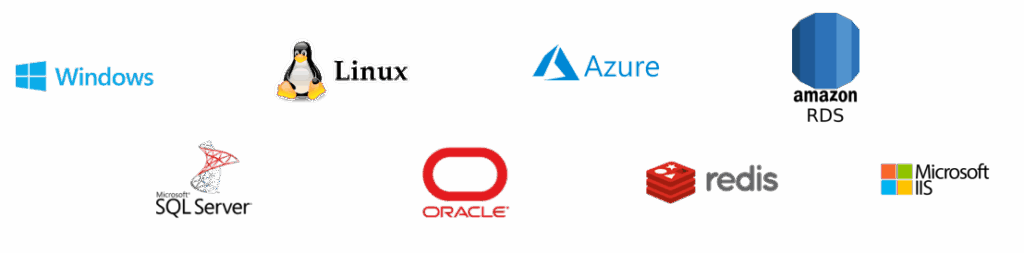
Ping
Make sure that Ping is enabled for both Agent and Monitored Servers.
Access to api.aimbetter.com
When accessing https://api.aimbetter.com/ on the Agent Server, the following image should be displayed. If this image is not displayed, check if Port 443 is open.
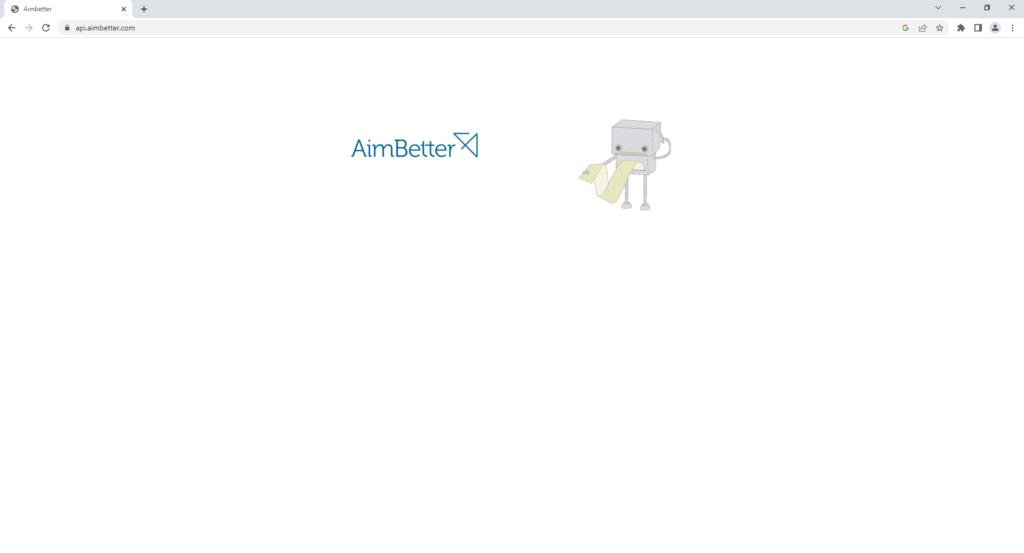
Enforce session persistence for environments using SD-WAN
If the customer’s environment includes SD-WAN, session persistence (stickiness) must be enforced for all communications between the AimBetter Agent and the AimBetter cloud.
This is required because TLS 1.2, which is used to secure the connection, depends on a consistent network path for maintaining session state.
SD-WAN solutions that dynamically change the routing path mid-session can cause TLS handshake failures, connection drops, or interrupted monitoring.
Proxy
If your Agent Server communication is via a proxy, during installation, click on the API light, tick the checkbox “Configure Proxy Settings,” and provide the exact address of the proxy. For more information, check here about proxy configuration.
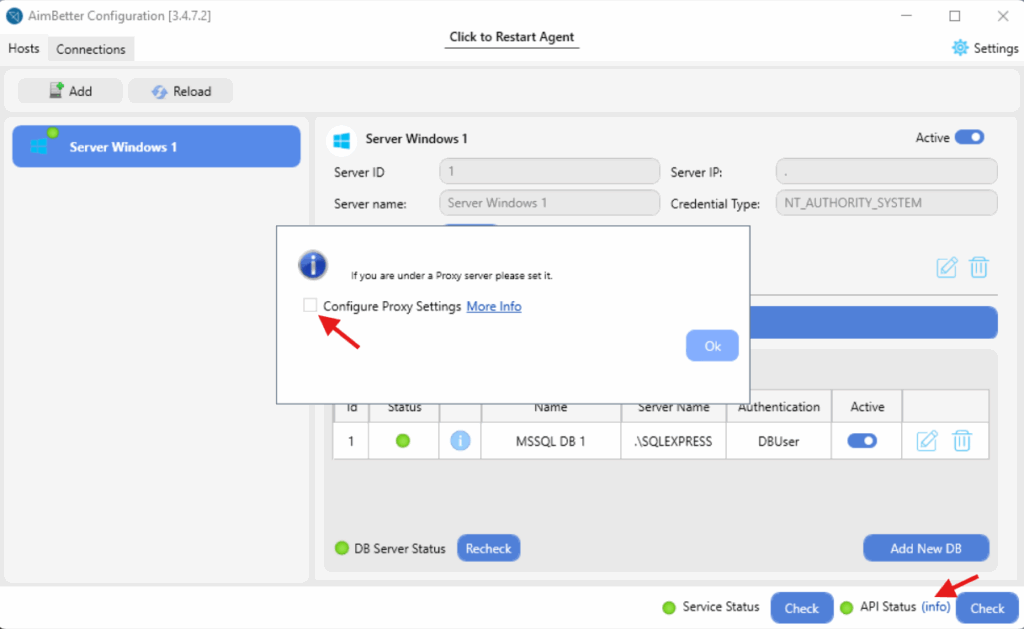
Firewall
Check here about Firewall configuration on Windows servers – both Agent and Monitored servers. For Linux monitored servers, the only requirement is to allow traffic through SSH port 22.
If your organization uses a firewall that restricts traffic, check the network firewall configurations.
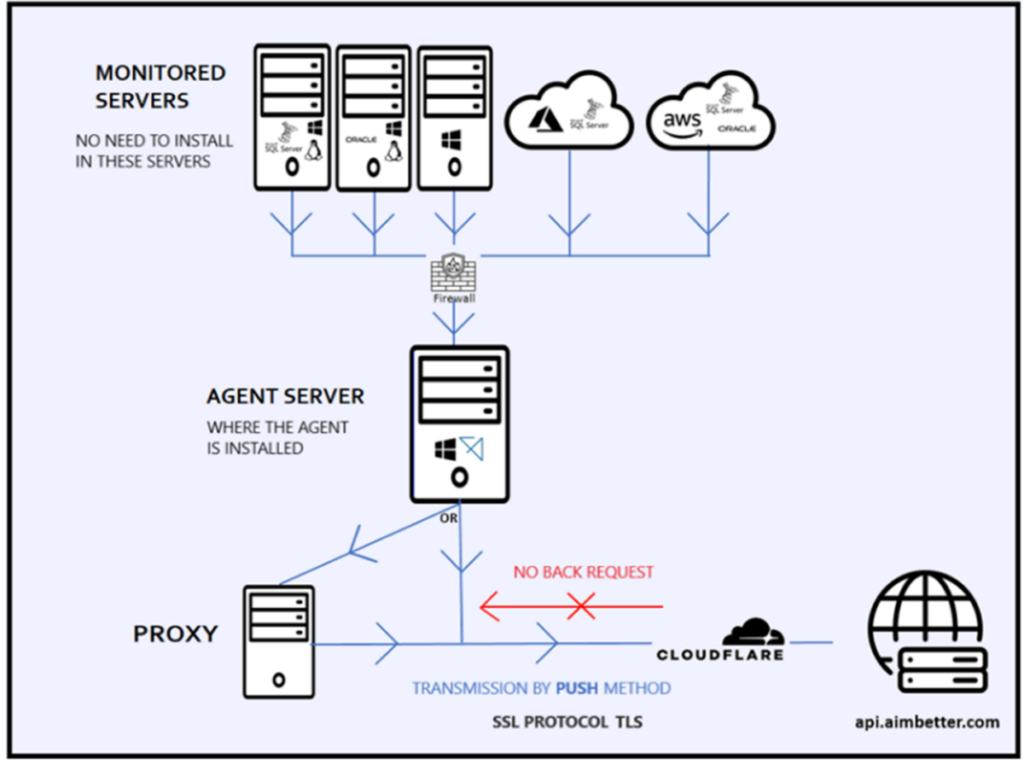
Credentials for the Monitored Servers
Check the user credentials needed for each supported platform in the Monitored Servers Requirements Table below. Each row refers to a specific Operating System/ Database Server / Web Server configuration.
Monitored Server Requirements Table
Check the requirements for the Monitored Server.
| Platform | Supported versions | Operating System Credentials | SQL Server Credentials | Installation | Firewall |
 | Windows: Microsoft Windows 7 (32-bit and 64-bit) or later/ Microsoft Windows Server 2008 R2 (64-bit) or later | Windows OS Administrator or Minimal Permissions User | Not relevant | Local or Remote | Check Firewall Settings |
  | Windows: Microsoft Windows 7 (32-bit and 64-bit) or later/ Microsoft Windows Server 2008 R2 (64-bit) or later Microsoft SQL Server: MSSQL Server 2008 or later | Windows OS Administrator or Minimal Permissions User | MSSQL Sysadmin or MSSQL Minimal Permissions User | Local or Remote | Check Firewall Settings |
 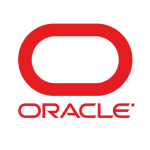 | Windows: Microsoft Windows 7 (32-bit and 64-bit) or later/ Microsoft Windows Server 2008 R2 (64-bit) or later Oracle Database: Oracle SQL 11g /12c/18c/ 19c/ 21c | Windows OS Administrator or Minimal Permissions User | Create new Oracle user Mandatory “aimbetter” user must be created | Local or Remote | Check Firewall Settings |
  | Linux: Ubuntu/CentOS/Fedora/Debian/Red Hat/Oracle Linux/OpenSUSE Microsoft SQL Server: MSSQL Sever 2008 or later | Create a Linux User | MSSQL Sysadmin or MSSQL Minimal Permissions User | Remote | SSH port 22 |
 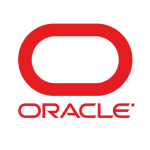 | Linux: Ubuntu/CentOS/Fedora/Debian/Red Hat/Oracle Linux/OpenSUSE Oracle Database: Oracle SQL 11g /12c/18c/ 19c/ 21c | Create a Linux User | Create new Oracle user Mandatory “aimbetter” user must be created | Remote | SSH port 22 |
  Managed Instance Managed Instance | Azure Microsoft SQL Server: MSSQL Server 2008 or later | Not relevant | MSSQL Sysadmin or MSSQL Minimal Permissions User | Remote | |
  SQL Server Database SQL Server Database | Azure Microsoft SQL Server: MSSQL Server 2008 or later | Not relevant | MSSQL Sysadmin or MSSQL Minimal Permissions User | Remote | |
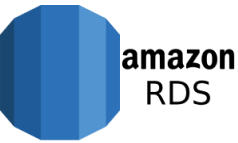  | AWS Microsoft SQL Server: MSSQL Server 2008 or later | Create an IAM Login | MSSQL Sysadmin or MSSQL Minimal Permissions User | Remote | |
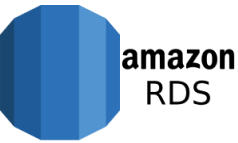 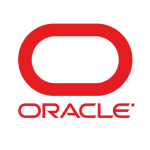 | AWS Oracle Database: Oracle SQL 11g /12c/18c/ 19c/ 21c | Create an IAM Login | Create new Oracle user Mandatory “aimbetter” user must be created | Remote | |
  | Windows: Microsoft Windows 7 (32-bit and 64-bit) or later/ Microsoft Windows Server 2008 R2 (64-bit) or later Microsoft IIS: Supported hosted applications developed on .NET Core or .NET Framework version 2 and above*: ASP.NET/ASP.NET MVC 2/ASP.NET MVC 3/ASP.NET MVC 4/ASP.NET MVC 5/ASP.NET Web API v1/ASP.NET Web API v2/ASP.NET Web Forms/SOAP-based web services/WCF Common bindings/OWIN-hosted web API applications on .NET framework using: Microsoft.Owin.Host.HttpListener v2.x Microsoft.Owin.Host.HttpListener v3.x Microsoft.Owin.Host.HttpListener v4.x Not supported: Classic ASP *Supports SQL Server query code on DB Call details for applications developed on .NET Core 5 (Entity Framework) or .NET Core 6 and above (Entity Framework and SQL Client) **Verify your application framework with the Development Team | For Installation and Updates: Windows OS Administrator After Installation : Windows Administrator or Minimal Permissions User | Not relevant | Local | Check Firewall Settings |
Installation Guide
Check the complete installation guide here.
For any questions or assistance, please contact us at [email protected].

 +1 (650) 449-8622
+1 (650) 449-8622