Notice
Update the AimBetter Agent as the first measure.
If there is no data on the Performance Module after updating the AimBetter Agent,
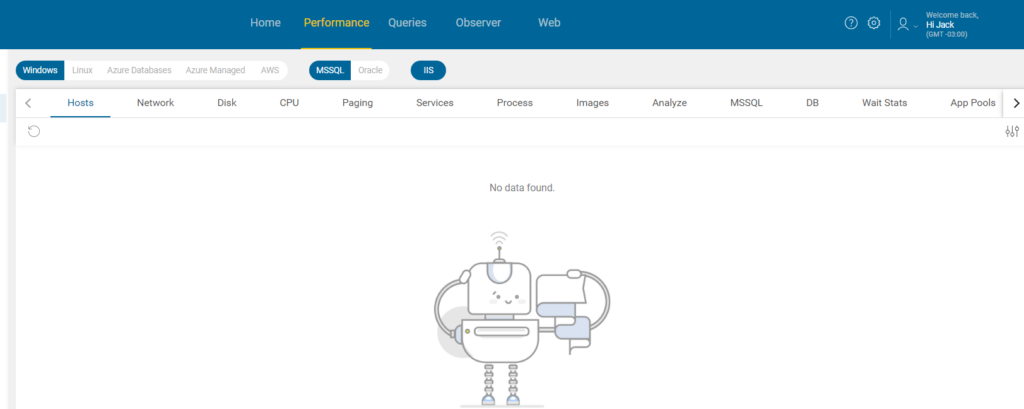
it may be related to the following reasons:
1 – There is no data at all
Check this No data at all troubleshooting.
2 – WMI Performance Counters issue
It may be necessary to rebuild the WMI Performance Counters in the monitored server, running the following scripts from the CMD as administrator in the monitored server, one at a time.
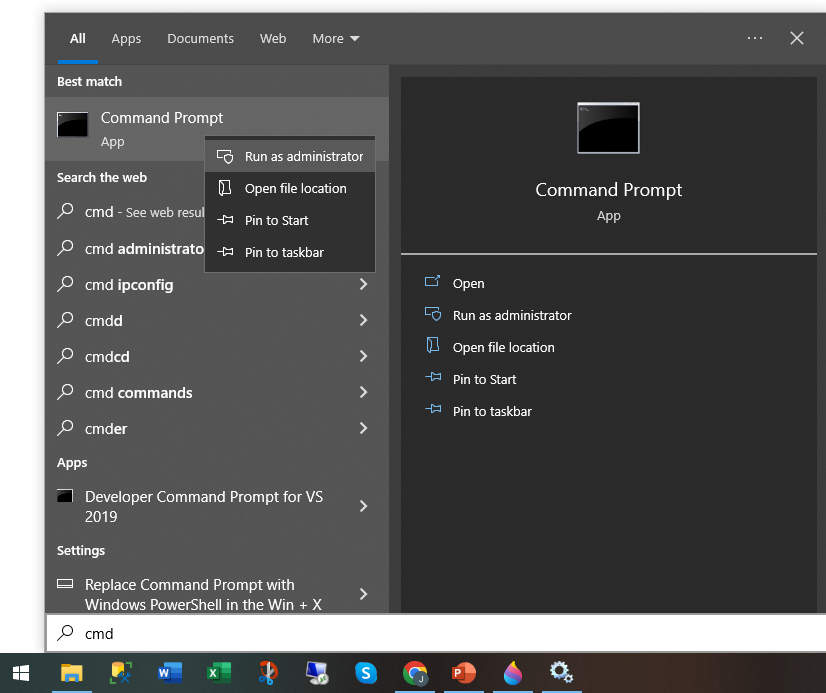
WMI rebuild – Script 1
cd c:\windows\system32
lodctr /RWMI rebuild – Script 2
cd c:\windows\sysWOW64
lodctr /RWMI rebuild – Script 3
WINMGMT.EXE/RESYNCPERFRestart the AimBetter Agent service and check if there is data on the Performance Tab.
If not, proceed with the WMI counters reset, running the following scripts from the CMD as administrator in the monitored server, one at a time.
WMI reset- Script 1
net stop winmgmtWMI reset- Script 2
winmgmt /resetrepositoryRestart the AimBetter Agent Service and check if there is data on the Performance Tab.
Notice:
If you receive an error during any of the steps related to WMI rebuild or reset, restart the Windows Management Instrumentation service. This service should run in automatic mode.
Restarting Windows Management Instrumentation Service takes a while, and while restarting it may become stuck as well. When stuck, not even partial monitoring will run on this server until the entire server has restarted.
Restart the AimBetter Agent Service and repeat the process.
3 – Remote monitoring – Access is denied
If the message when clicking on more info beside the Monitor Status red light is “Access is denied,” proceed with the WMI Troubleshooting.
AimBetter folder logs
If all the previous checks and procedures didn’t solve this issue, follow the instructions to send the AimBetter folder logs to our support team.
Only through these logs can we better understand the problem and provide you with a solution.

 +1 (650) 449-8622
+1 (650) 449-8622