If the IIS Monitoring is not working and you get this error during the installation:
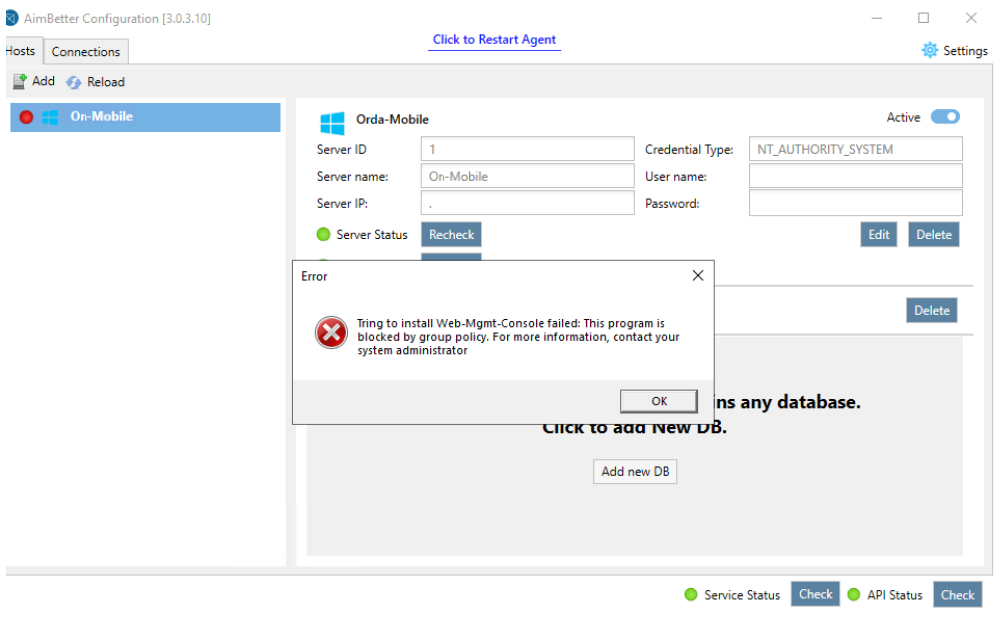
This is related to a group policy restriction.
Here we will present two possible ways to remove this restriction:
1- PowerShell
Open the PowerShell program and run the following command:
Install-WindowsFeature -name Web-Mgmt-Console
After this, restart the AimBetter Agent Service.
Open the Services app:
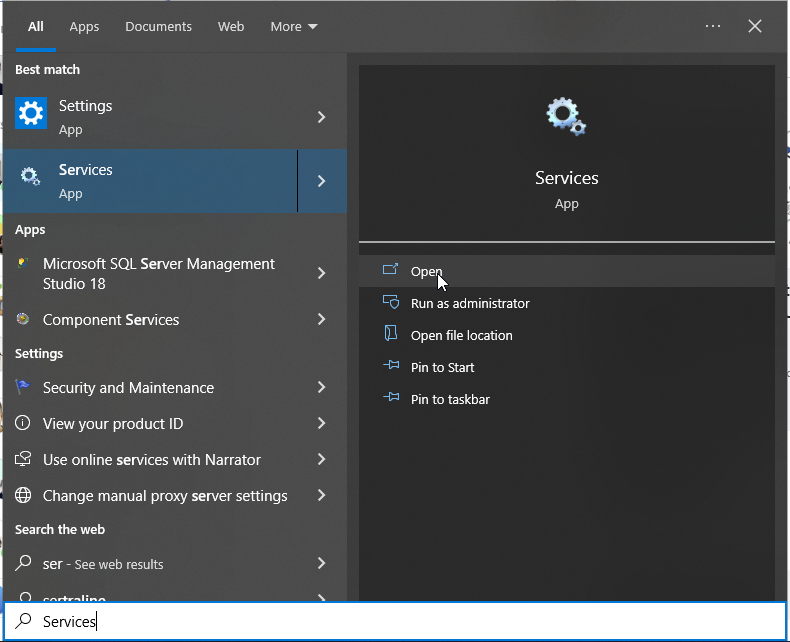
Select the AimBetter Agent Service, right-click, and select Restart.
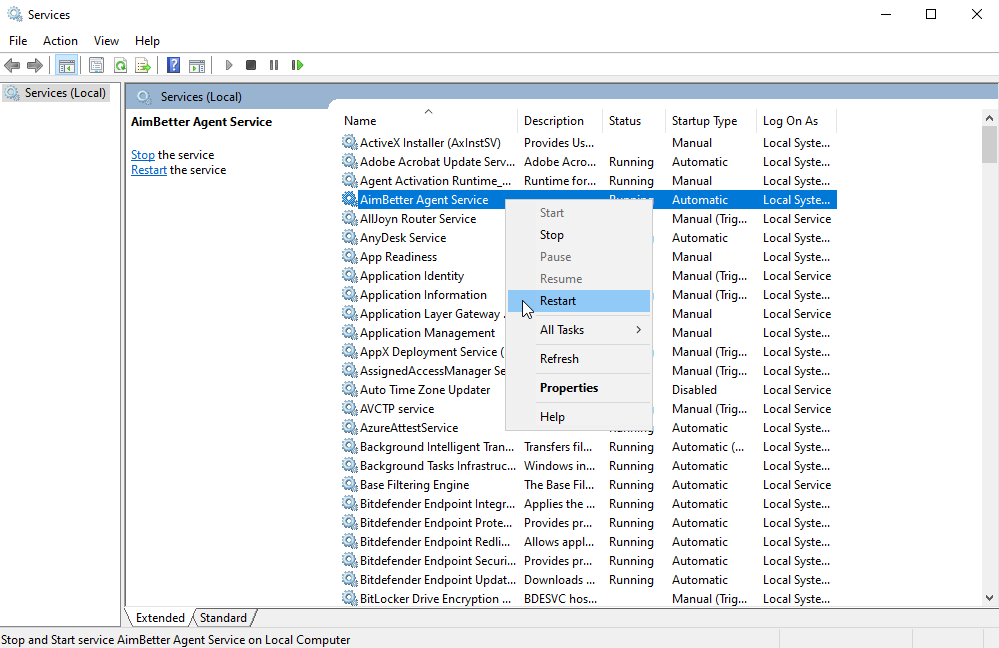
2- Windows Run
Press Windows + R to open the Run dialog. Type gpedit.msc and press OK to open the Group Policy window.
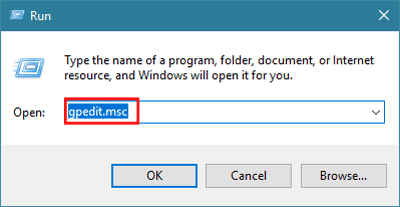
Expand User Configuration > Administrative Templates > System. In the right pane, scroll down and find out Don’t run specified Windows application.
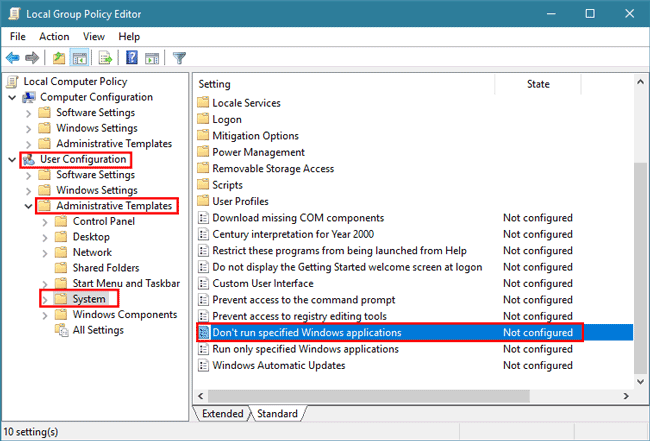
Click on the Show button.
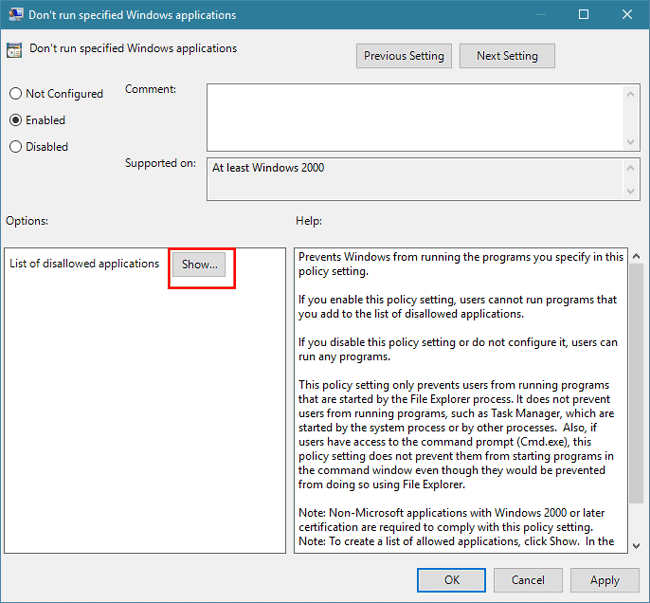
Remove the target program or application from the disallowed list and click OK.
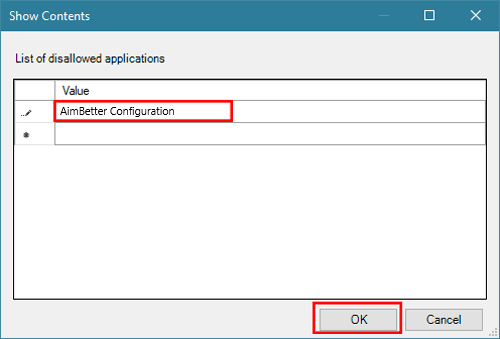
AimBetter folder logs
If none of the previous checks and procedures resolved the issue, please follow the instructions to send the AimBetter folder logs to our support team.

 +1 (650) 449-8622
+1 (650) 449-8622