If the IIS Monitoring stops working and you get this error when accessing the company’s website:
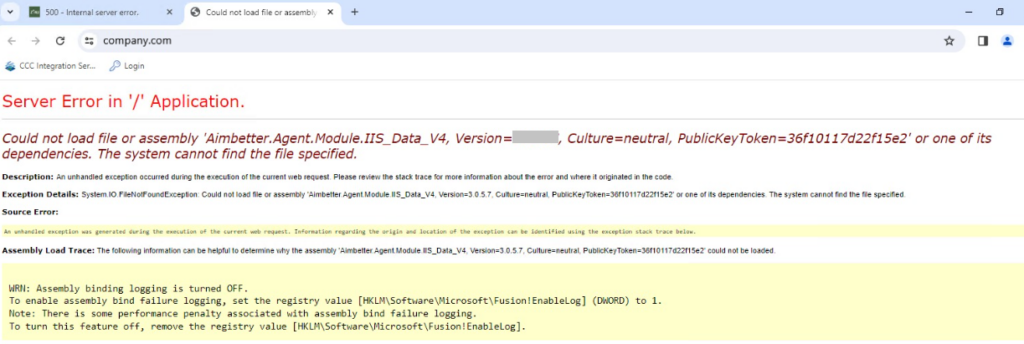
This can happen for two reasons:
1- The AimBetter Agent program was updated while the user who is running the AimBetter service is not an administrator user.
2- The IIS folders changed location
Solution
To resolve this issue, reinstall the IIS Server in your AimBetter Configuration App.
— Step 1 – Delete IIS on the AimBetter Configuration
Enter the AimBetter Configuration app in the Agent Server (search in Windows search for AimBetter Configuration and click to open it).
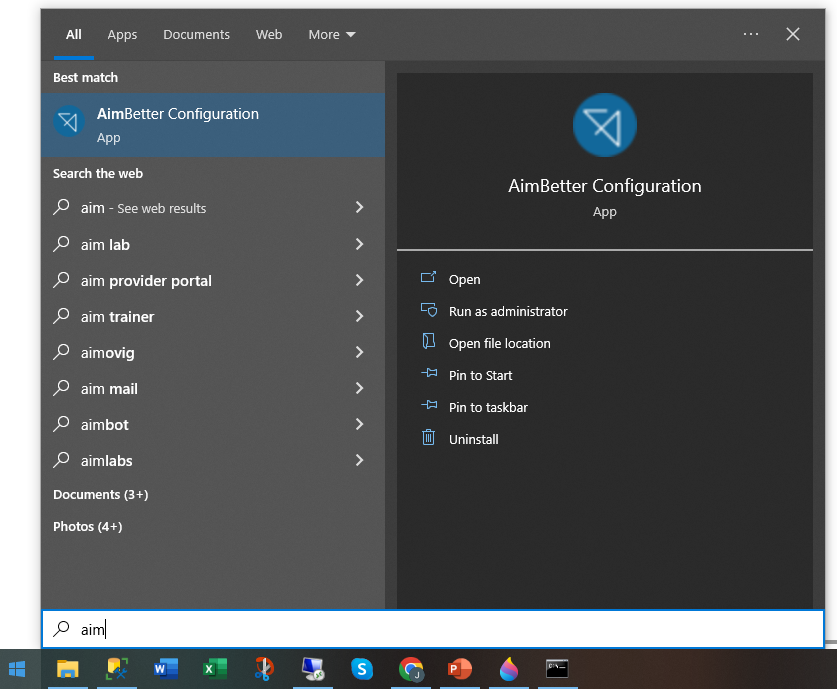
Click on Delete IIS and exit the AimBetter Configuration by closing it (click on the X).
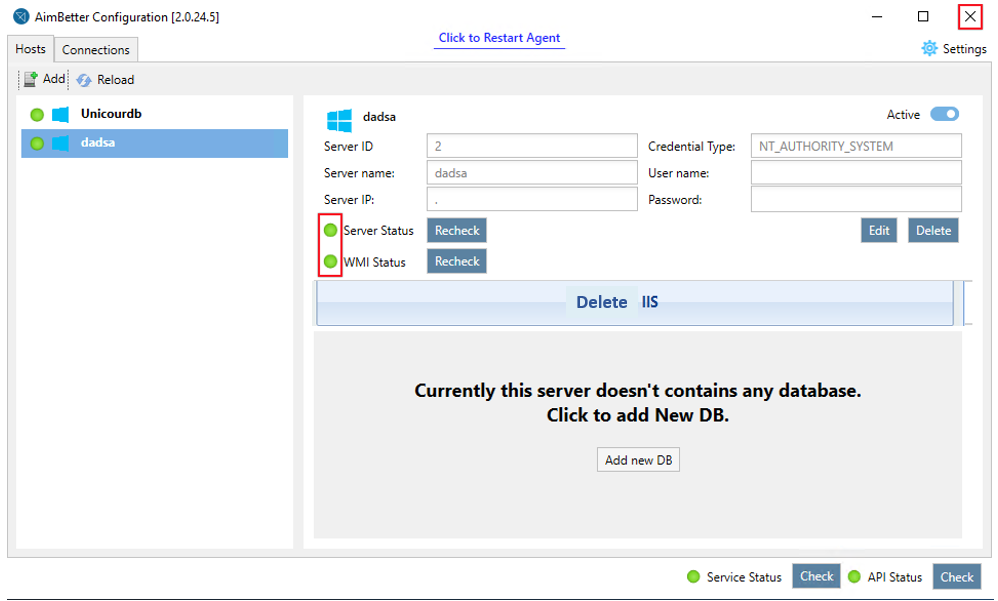
— Step 2 – Add the IIS on the AimBetter Configuration
Simply click on Add IIS:

— Step 3 – If the IIS monitoring is still not working
Delete the IIS monitoring completely following all the instructions in “Remove IIS Monitoring” and try again to add the IIS (Step 2 above) on the AimBetter Configuration.
AimBetter folder logs
If all the previous checks and procedures didn’t solve this issue, follow the instructions to send the AimBetter folder logs to our support team.

 +1 (650) 449-8622
+1 (650) 449-8622