The AimBetter Agent doesn’t load the servers’ resources such as CPU, Memory, and Pagefiles. On average, the CPU consumption is around 0.5%, and the Memory consumption is around 500MB.
In case of exceptionally high CPU consumption when running the AimBetter Agent on a Microsoft SQL Server, some prior issue with the SQL Server settings or lack of update must be the reason, which should be fixed regardless of the AimBetter installation.
We recommend checking the MSSQL version and if it has the last updated service pack as provided by Microsoft. If it is not updated, download the service pack available for your MSSQL version and restart the server. After the restart, wait a few minutes in order to see if the CPU Usage increases again.
If the high CPU issue persists, in order to detect which setting must be conflicting with the AimBetter Agent activity, you should check each module of the AimBetter system separately.
For this, open the AimBetter Configuration program.
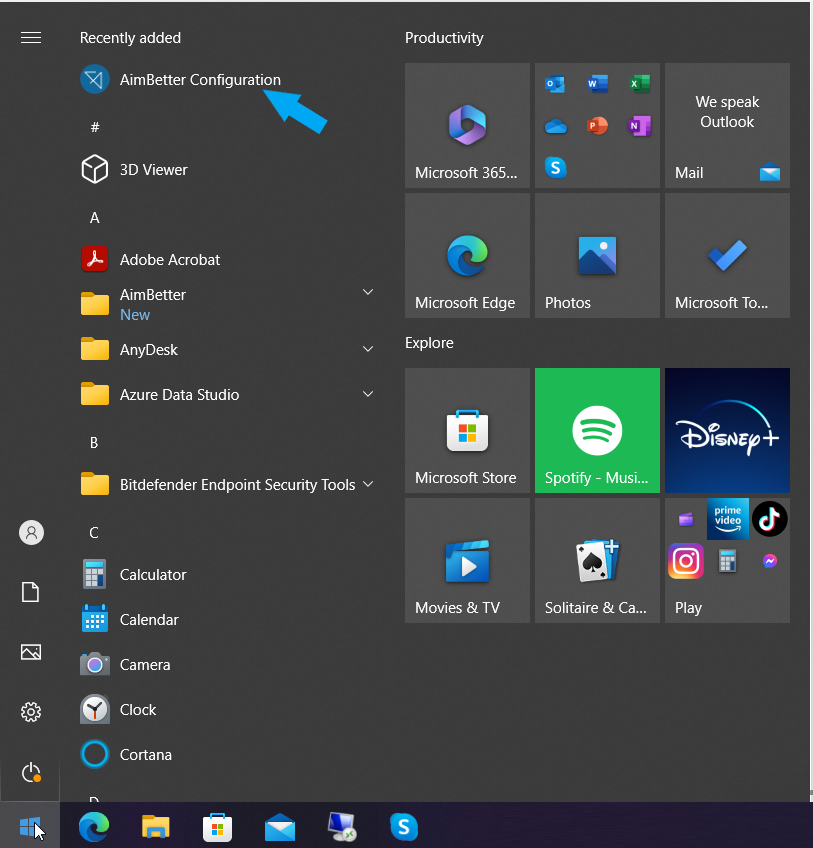
In the AimBetter Configuration, go to the Database Settings by clicking on the Edit icon.
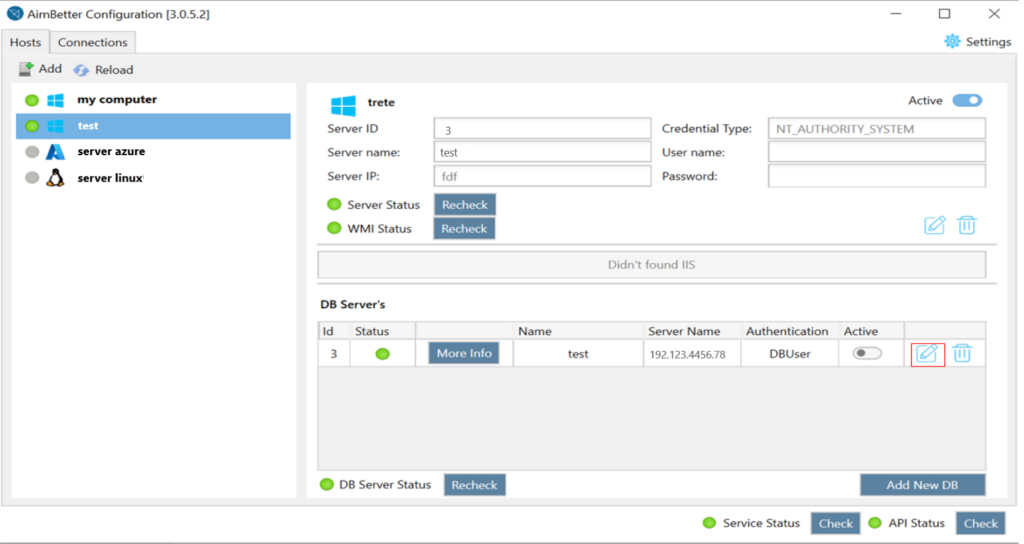
On the bottom of the Edit Database window, click on the “Modules” link.
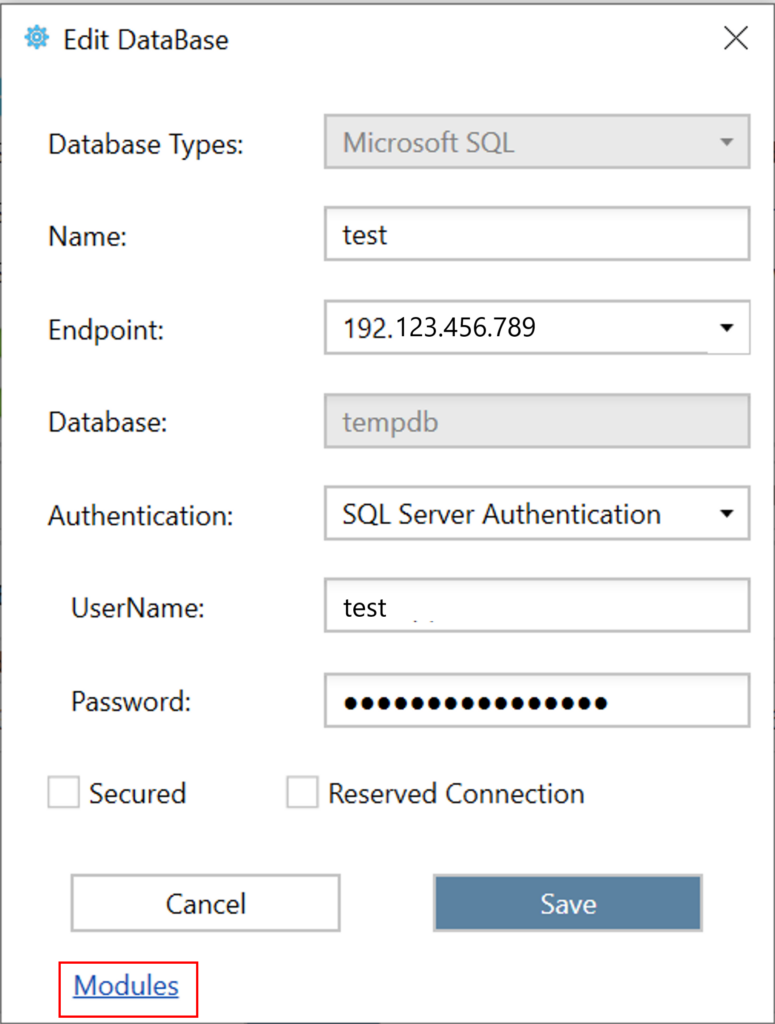
Proceed to turn off each module at a time. Close and save the changes.
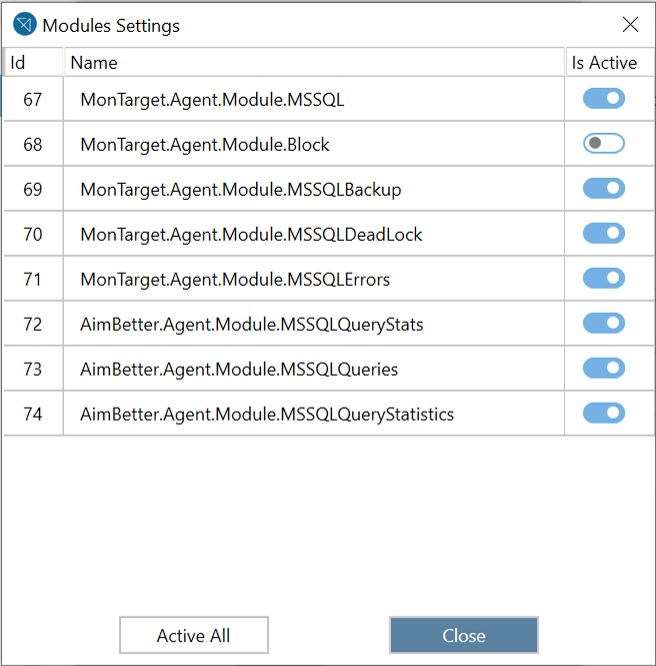
Restart each time the Aimbetter Agent Service. You can do it from the AimBetter Agent Settings, clicking on Stop and after Start.
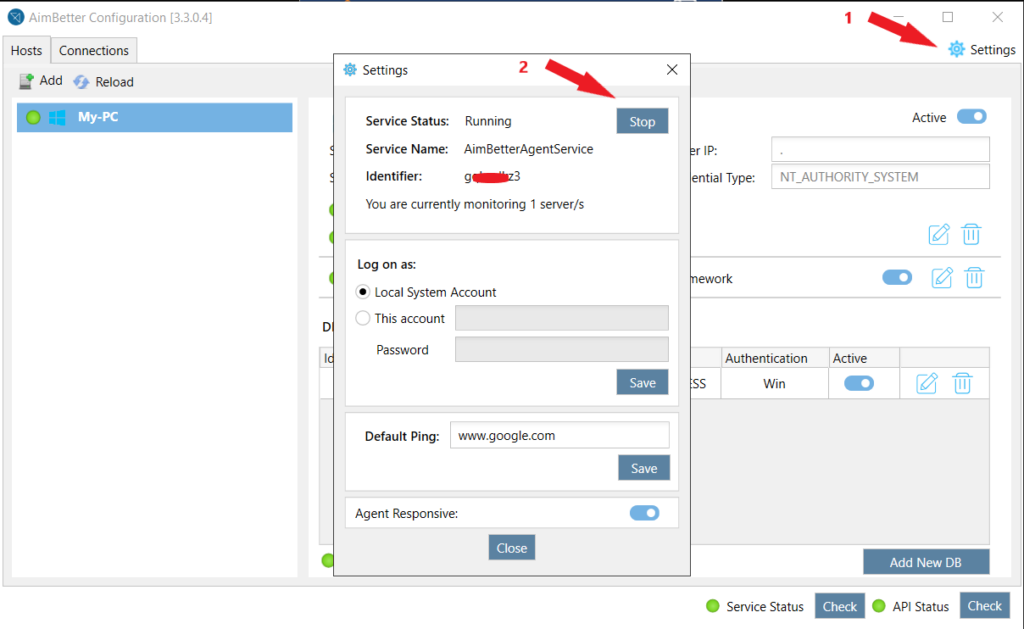
Or you can close the AimBetter Agent configuration and go to Task Manager -> AimBetter Agent Service -> Restart.
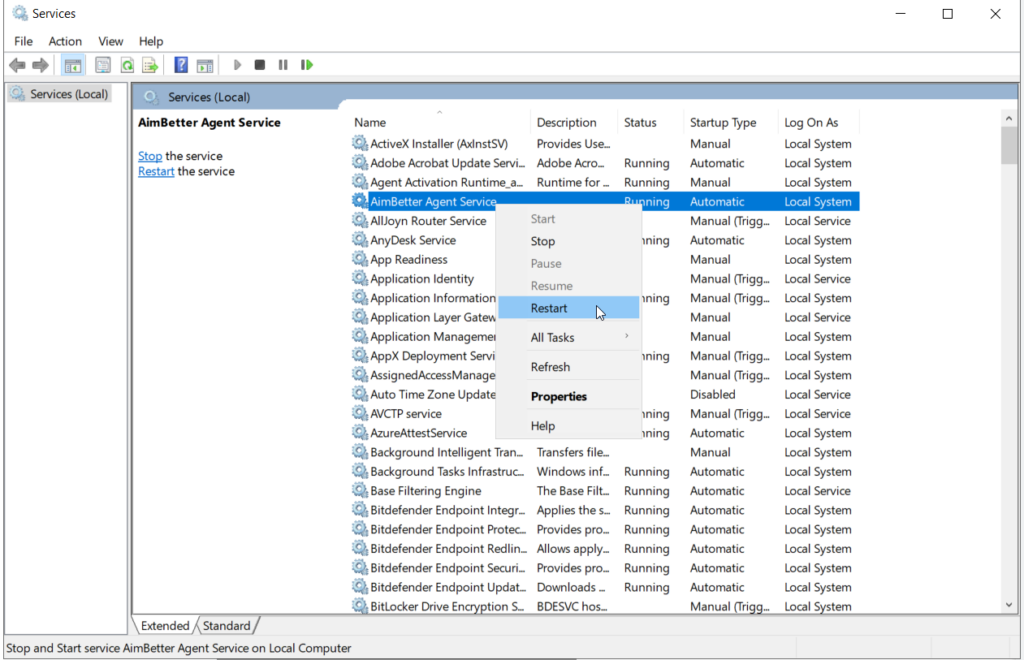
After restarting the AimBetter Agent Service, track the CPU Usage live through the Performance Monitor and check if the CPU Usage decreases.
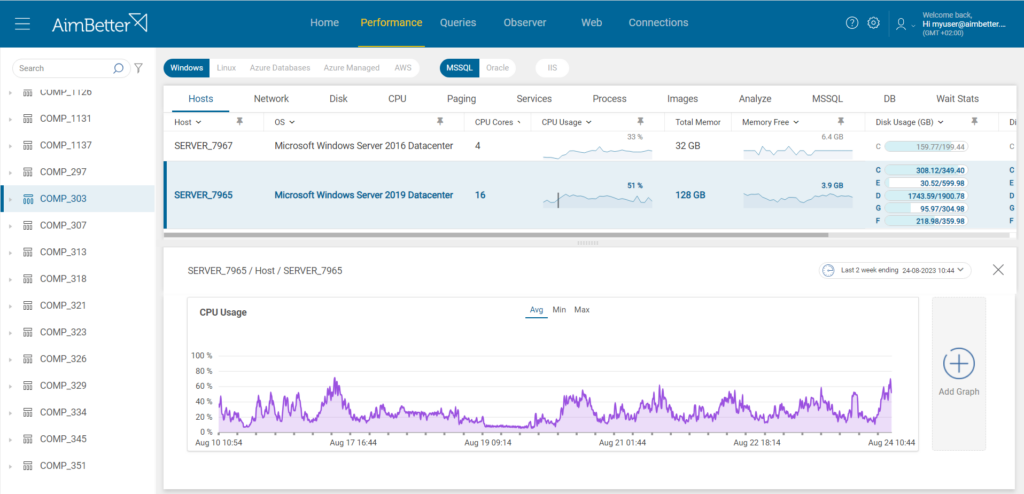
Repeat this procedure to each module to detect which active module causes the CPU to increase.
After this procedure, send to [email protected] the name of the module that is causing the CPU consumption increase, and our support team will check which setting must be conflicting.

 +1 (650) 449-8622
+1 (650) 449-8622