Windows Firewall
In order to configure the Windows Firewall, search for “Allow an app through Windows Firewall,” as shown below:
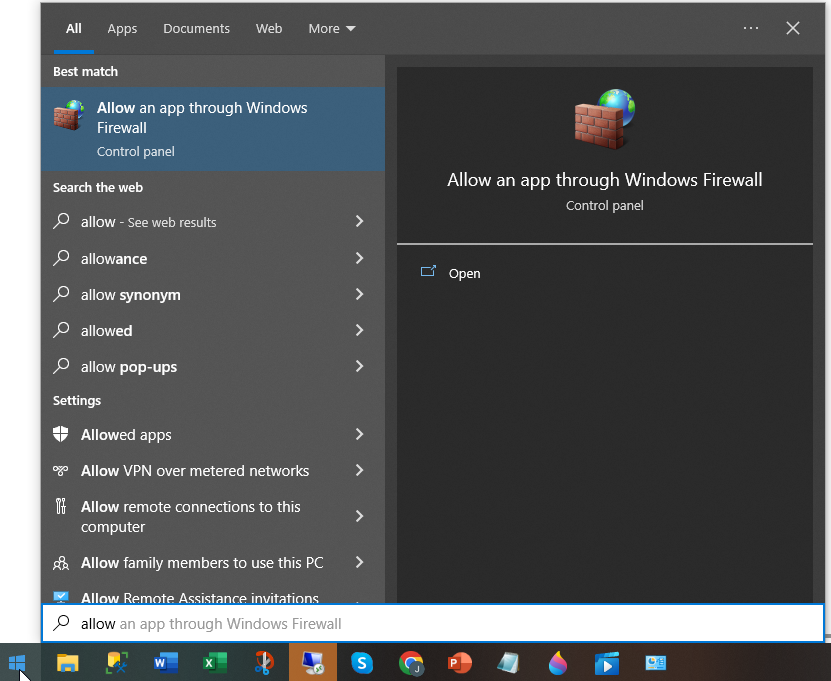
For all installations, configure the Windows Firewall in the Agent Server, where the AimBetter agent is installed, choosing the following apps:
- Performance Logs and Alerts (Domain)
- Windows Management Instrumentation (WMI) (Domain)
- Windows Performance Adapter (Domain, Private and Public)
- Windows Remote Management (Domain, Private, Public)
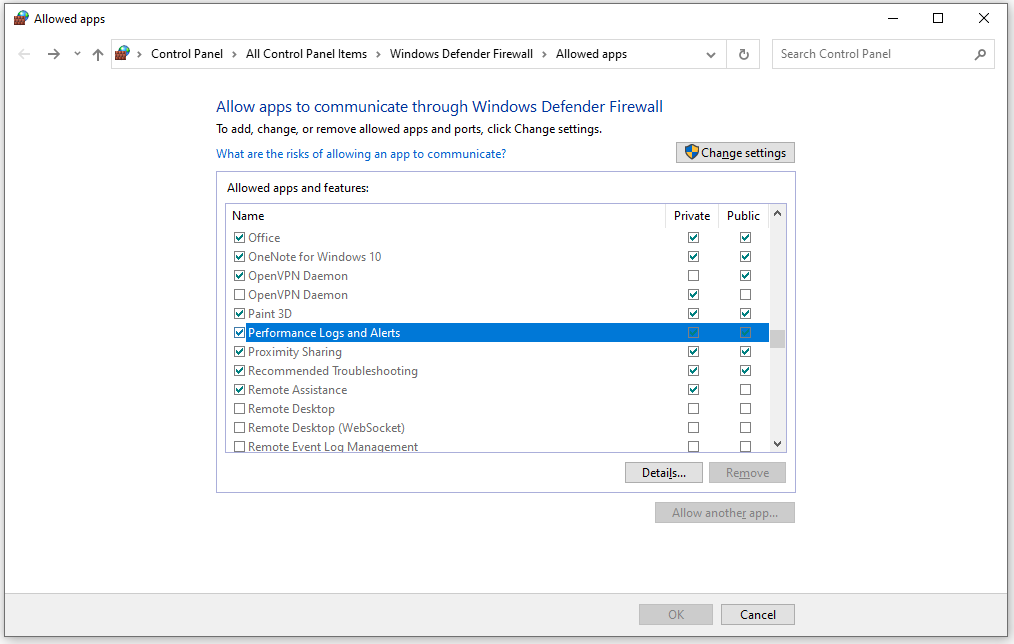
— MSSQL
For MSSQL installation on Windows, configure the Windows Firewall in both the Agent Server, where the AimBetter agent is installed, and the Monitored Server, choosing the following apps:
- Performance Logs and Alerts (Domain)
- Windows Management Instrumentation (WMI) (Domain)
- Windows Performance Adapter (Domain, Private and Public)
- Windows Remote Management (Domain, Private, Public)
- SSMS SQL Service (Domain, Private, Public)
- SQL TCP Port (usually 1443)
For MSSQL installation on Azure SQL or MSSQL installation on Amazon RDS or MSSQL installation on Linux , configure the Windows Firewall in the Agent Server, choosing the following apps:
- SSMS SQL Service (Domain, Private, Public)
- SQL TCP Port (usually 1443)
— Oracle
For Oracle installation on Windows, configure the Windows Firewall in the Monitored Server, choosing the following apps:
- Performance Logs and Alerts (Domain)
- Windows Management Instrumentation (WMI) (Domain)
- Windows Performance Adapter (Domain, Private and Public)
- Windows Remote Management (Domain, Private, Public)
- Oracle Service (Domain, Private, Public)
- Oracle TCP Port (usually 1521)
For Oracle installation on Amazon RDS or Oracle installation on Linux , configure the Windows Firewall in the Agent Server, choosing the following apps:
- Oracle Service (Domain, Private, Public)
- Oracle TCP Port (usually 1521)

 +1 (650) 449-8622
+1 (650) 449-8622