Sometimes, there are issues with the Observer Tab related to DCOM Settings.
A Windows COM Event is received, indicating that the issue is related to the DCOM Settings.
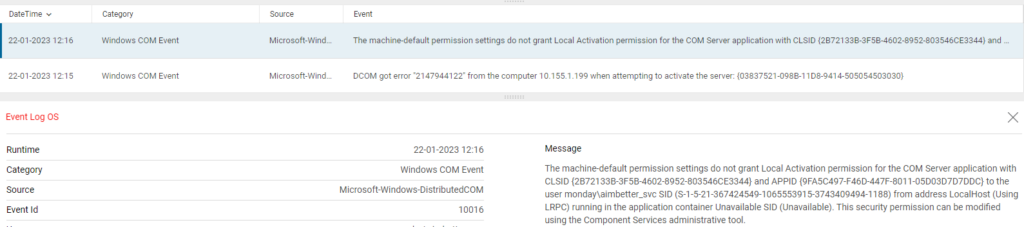
Make sure to properly configure the COM and DCOM Security, as follows.
Configure COM Security
- Click Start, click Run, type DCOMCNFG, and then click OK.
- In the Component Services dialog box, expand Component Services, expand Computers, and then right-click My Computer and click Properties.
- In the My Computer Properties dialog box, click the COM Security tab.
- Under Access Permissions and Launch and Activation Permissions , click Edit Limits.
- Add Performance Monitor Users and allow remote access, remote launch, and remote activation.
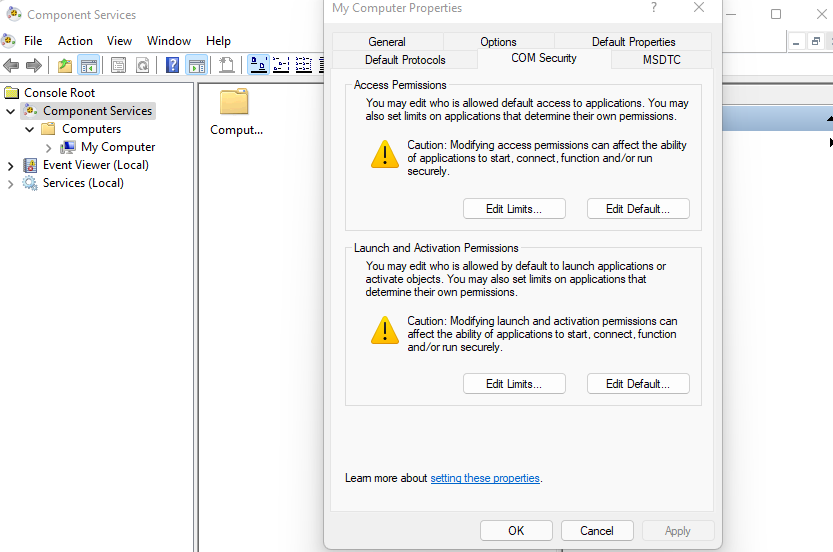
Configure DCOM Security
- From the Component Services dialog, double click Computers | My Computer | DCOM Config | Windows Management and Instrumentation.
- Right-click Windows Management and Instrumentation | Properties.
- Click Security | Launch and Activation Permissions | Edit.
- Add the Performance Monitor Users group.
- Allow Remote Launch and Remote Activation.
- Click OK to close the Launch and Activation Permission dialog and save changes.
- Click OK to close the Windows Management and Instrumentation Properties dialog and save changes.
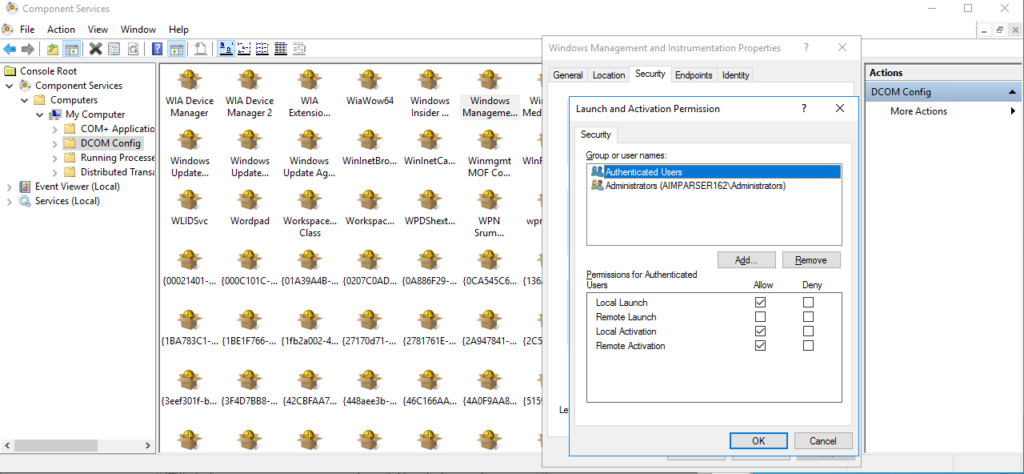
If the problem persists, please send the logs in the Agent_lofg folder (usual path C:\Program Files (x86)\AimBetter\Monitor\Agent_log) to [email protected]
AimBetter folder logs
If all the previous checks and procedures didn’t solve this issue, follow the instructions to send the AimBetter folder logs to our support team.

 +1 (650) 449-8622
+1 (650) 449-8622