Here, we show two ways to establish a connection with the Oracle Database from a Windows computer:
CMD
Connect sqlplus through CMD (Windows Command Prompt). You must use the credentials of a SYS Oracle user (or equivalent).
- Run cmd to connect to Oracle Database using sqlplus utility, logged in as SYS
- Enter the following command, changing “adminpass”, “hostname”, “port” and “servicename” with the proper parameters:
sqlplus sys/adminpass@hostname:port/servicename as sysdbaOracle SQL Developer
- At the Windows Search, look for “SQL Developer” and open it
- Search for connections, click on the green plus (+), and create a new ORACLE connection with the SYSDBA privileges login details:
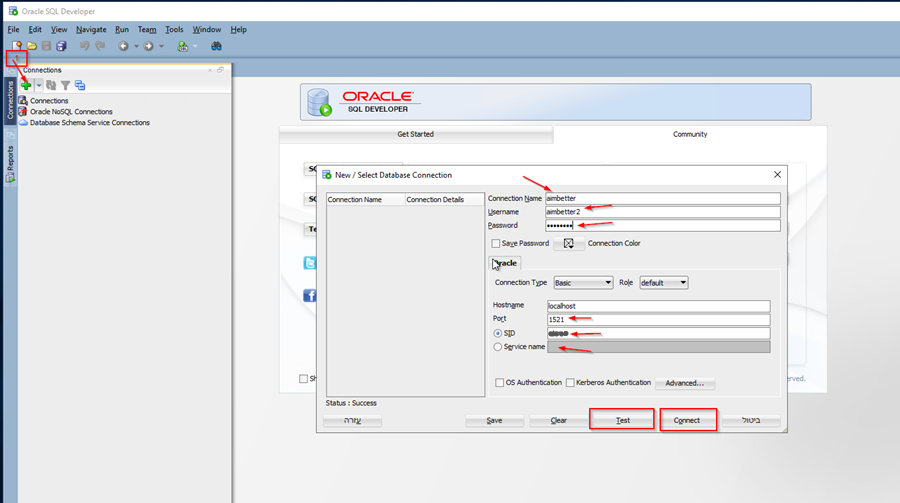
- Details:
- Connection name – Display the name of the connection
- Username – Username
- Password – Password
- Host Name- If you log in locally to SQL Developer at the Oracle Host Server, the hostname remains the same (‘localhost’).
- Port – fill in the port number (default is 1521)
- SID/Service Name – Choose one of them and enter the Instance name.
Click on test and look for the “Success” message.
If the Success message is displayed, click on Connect.

 +1 (650) 449-8622
+1 (650) 449-8622